How To Setup Flutterwave On Shopify
Updated 24 month ago
How to Install Flutterwave
Log in to your Shopify Store.
Go to the Flutterwave app either by clicking on the install link or by navigating to the Payments section within your store as described below:
Click on Settings at the bottom left of the screen on the homepage of your store's admin panel to expand the settings menu.
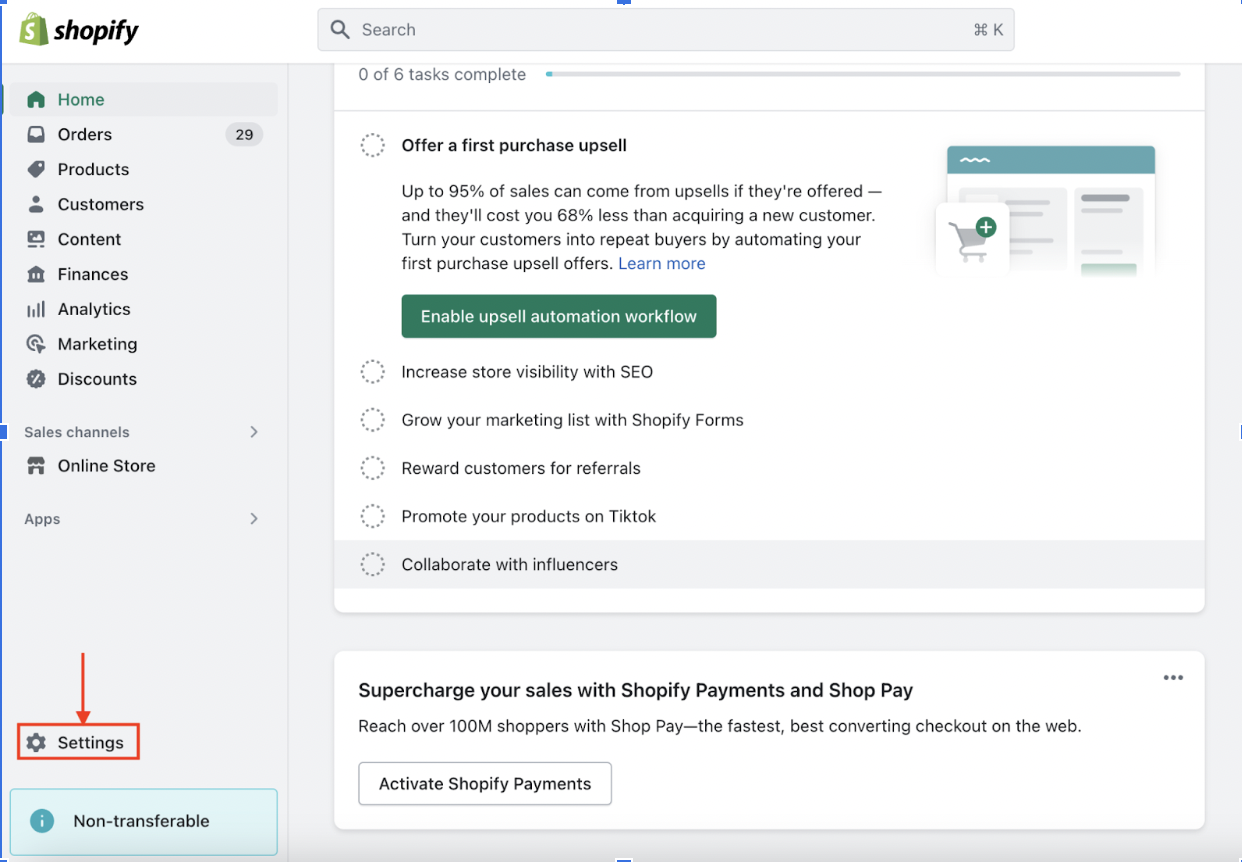
To add a payment method, click on Payments in the side menu. Then, scroll down to the Supported payment methods section and click on Add payment methods.
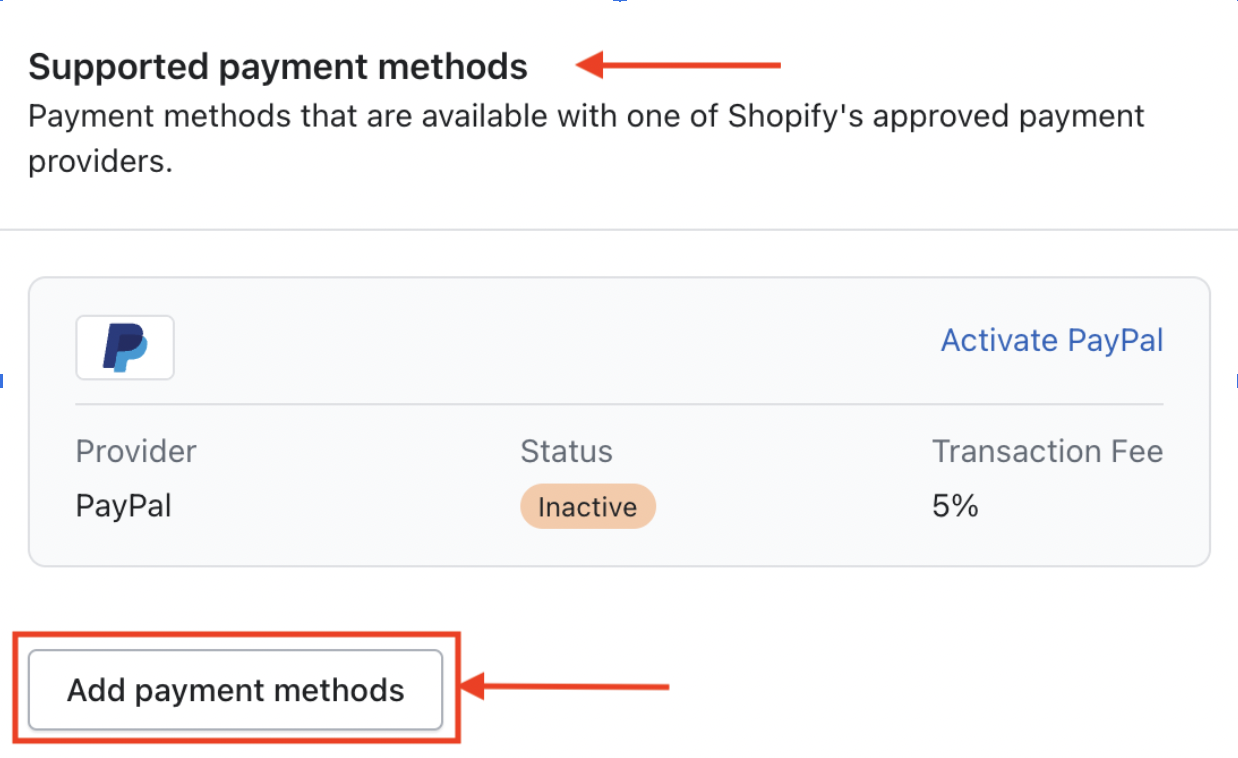
Click on the Search By Provider tab, input "Flutterwave" in the search bar, and open the Flutterwave app in the results. Then, click on Activate
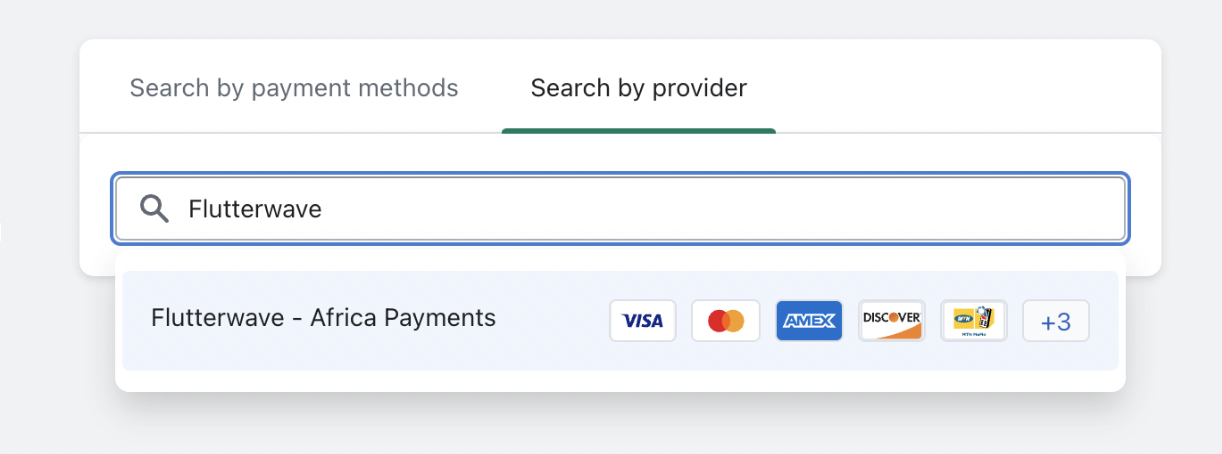
3. You will be redirected to a new page where you will be prompted to install the app. Click on Install app.
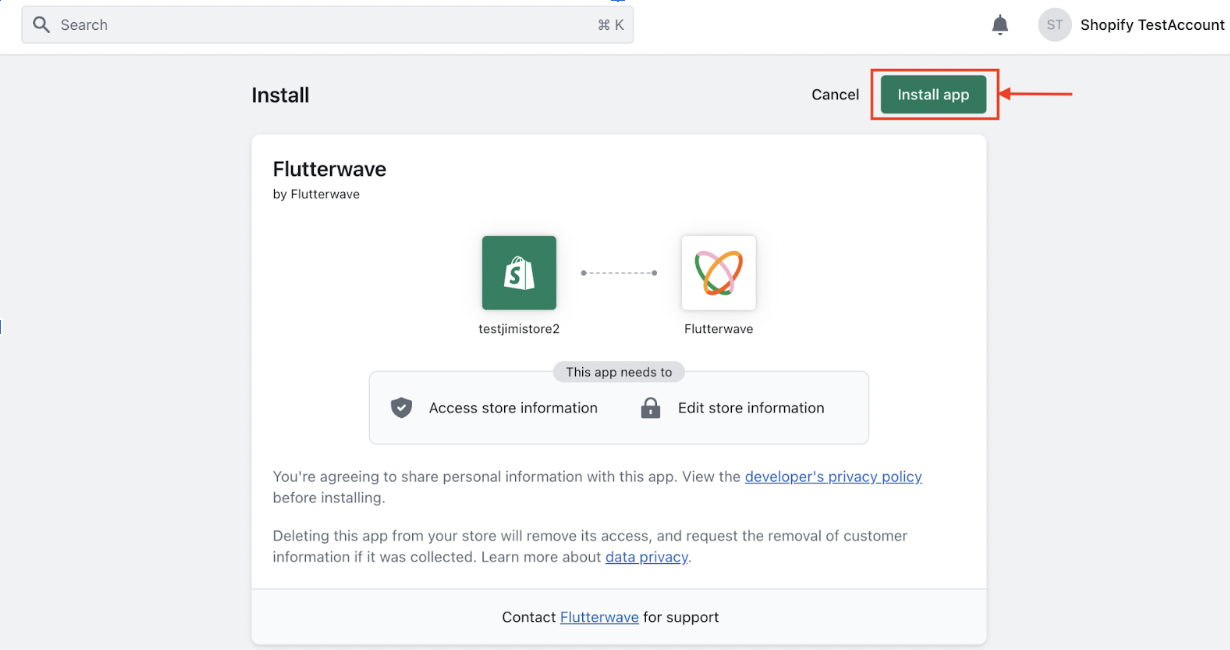
4. To continue, you need to enter your Flutterwave Live and Test API Keys on the next screen. Follow this guide to obtain your API Keys. After providing the correct keys, click on Submit.
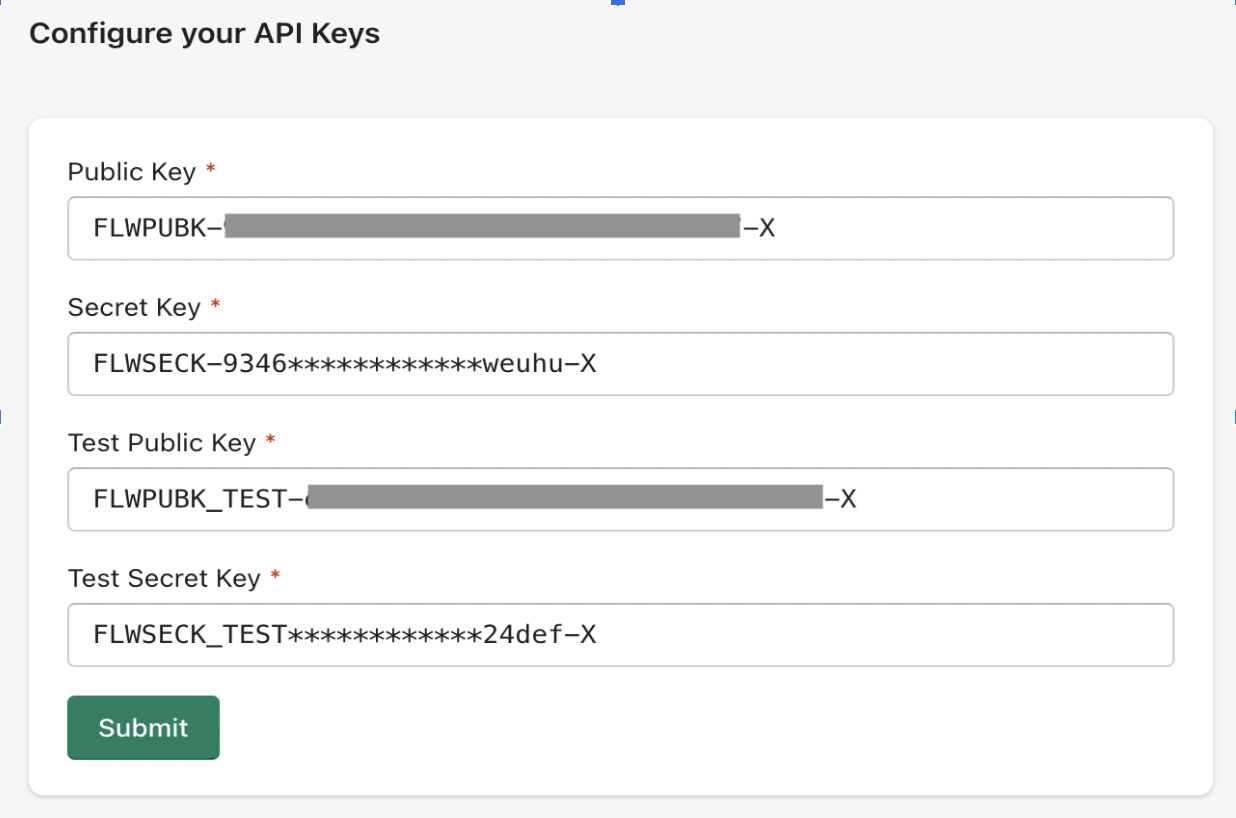
5. Once you're done, you'll go to a different screen. There, you can choose which payment options you want to give your customers using Flutterwave.
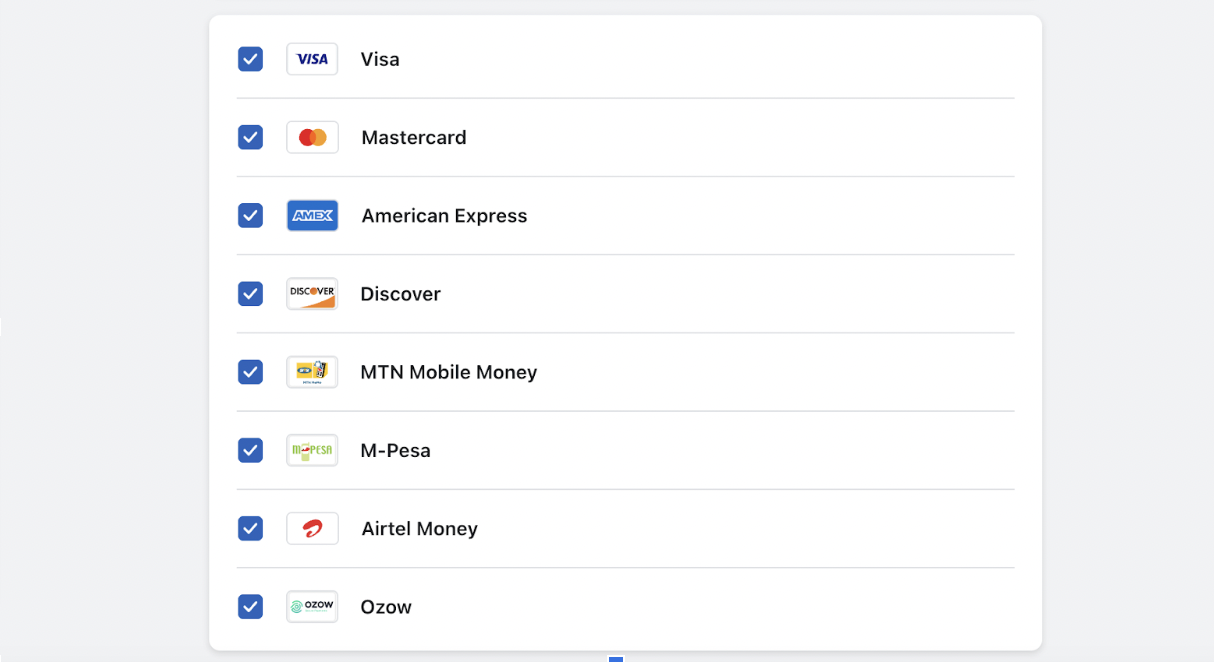
To try out how payments work without actually accepting real payments, you can turn on Test Mode.
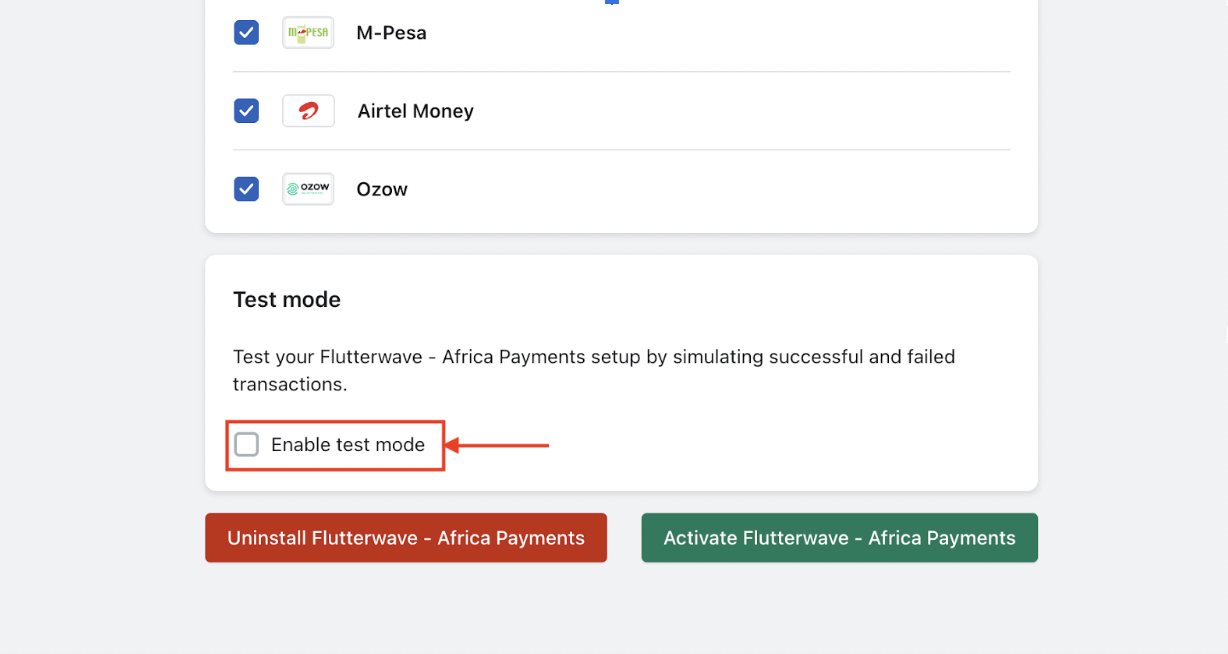
When test mode is activated you can make test payments using the following card details: card number: 4242 4242 4242 4242 expiry: 01/25 cvv: 123 otp: 12345
Note: To receive real orders and payments, disable Test Mode before publishing your store.
To enable the Flutterwave payment option on your store's checkout page, click on Activate Flutterwave - Africa Payments button..
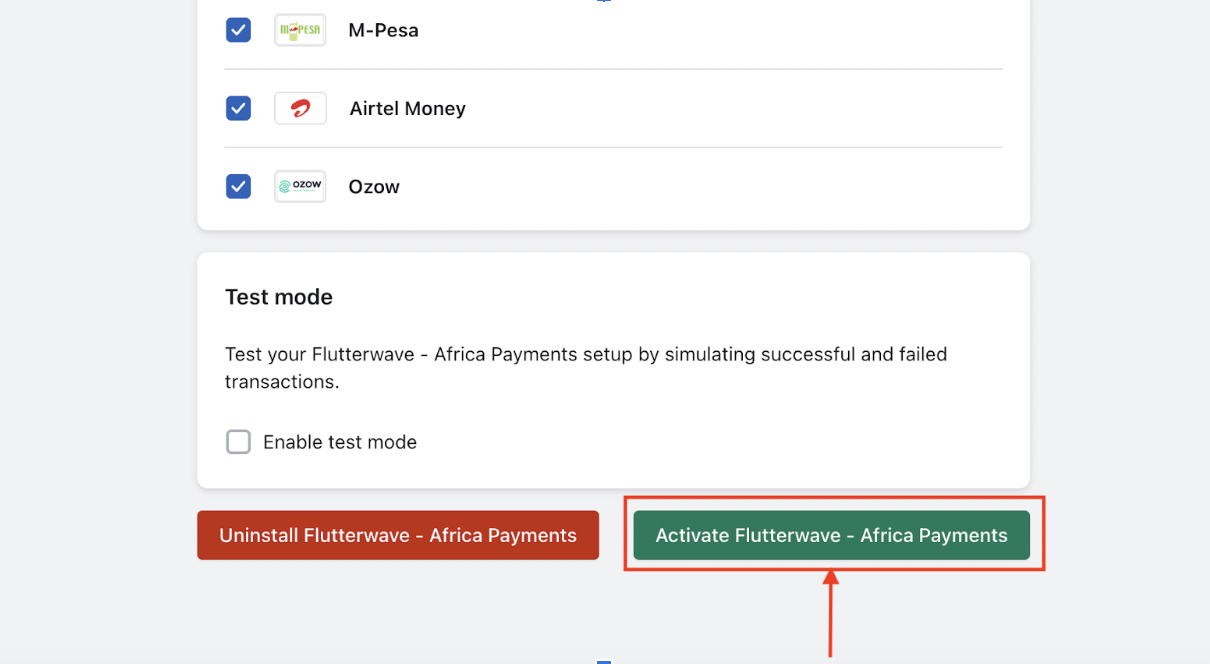
Now you’re ready to collect payments with Flutterwave! 😊
Have any suggestions?
Submit a request on the type of support articles you'd like to see